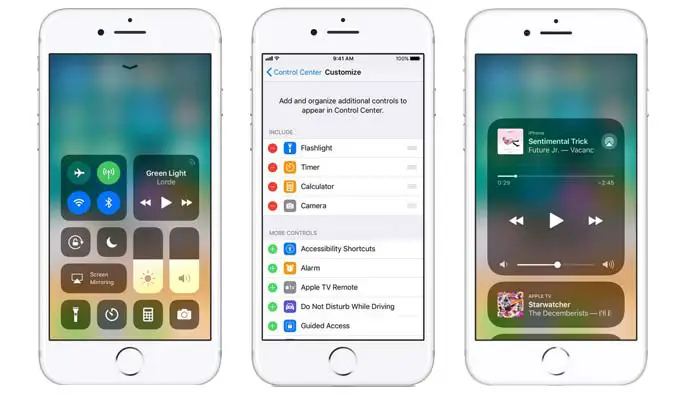Control Center is one of the features that make us easy to make a change in iPhone 8 or iPhone 8 Plus. It benefits us to make a change without visiting the Setting menu. This makes the people should know how to use it and how to customize it. Definitely, it will worth it because it is very useful for you.
There are some menus that you can find on the Control Center. If you would like to modify, edit or make the change, you can do it and set as you want. You can also try to change what appears in your Control Center. Below is the way to change the menu on the Control Center in iPhone 8 and iPhone 8 Plus.
Steps to Customize Control Center on iPhone 8
To begin customizing, please head to the Settings menu. Scroll down until you find the Control Center menu. Tap it and look for the option Customize Controls, then tap this menu. Now you will see the menu that you can set to appear in the Control Center.
How to edit it? To edit the menu that will appear in the Control Center, just add and remove the menu that you like. As a recommendation, please only add the important ones that will benefit you.
After that, you can now check the menus that appear in the Control Center. Just swipe up the screen and see it. If you need to chat again, then change it with same steps.
The recommendation menus that you should set for the Control Center is the brightness, camera, torch, calculator, sounds profile and phone mode such as airplane mode. You can also add the Wi-Fi and hotspot symbol here for easier access to the internet. The remains menu of the Control Center can be chosen by your own. It’s easy, isn’t it?
Since to know how to customize control center on iPhone 8 and iPhone 8 Plus will help you much, we suggest you know and master it. So, you can use it directly whenever you need.